Add Colour Backgrounds to Your Miro Frames for Better Readability | #73
Have you thought about changing the background colour of your Miro frames? Learn what the best colours are to use for improved readability, accessibility and professionalism based on your content.
I was chatting with a co-worker the other day, and he mentioned something that hadn’t even crossed my mind up to this point, that he likes to colour coordinate his frames in Miro.
He explained how he uses different colours for his frames to make them easier to navigate and read.
At first, I thought that might be a bit noisy, and take people’s attention away from the diagrams you are trying to portray.
But, after thinking about it when chatting to him and looking at my own Miro boards, it made total sense.
My frames were all white, and most of the shapes I was working with on the user flows or in the tables are white, with a mixture of other colour labels and notes thrown into the mix.
With the grey background of the Miro boards in general, it quickly became clear that my current setup wasn’t optimised for contrast or readability and that I should be adding colour to all my backgrounds.
That set me down a bit of a rabbit hole in ChatGPT over the weekend to try find the right colour based on all the different colours I have on all the different boards I have on my Miro discovery template.
If you don’t care about all the context and/or the rabbit hole I went down, and just want to know the colour I settled on - it is #F4F0FA. It’s a light, soft lavender with a bit of a warm tone.
Here’s how it looks on the template UML diagram I shared in an earlier blog:
Here’s the before, in the white default background:
Much better right? I think so.
Now, if you are still with me and want to see how I got to this decision, please read on to join me on my journey down the AI rabbit hole.
Note: If you’re not already using frames in Miro, you really should be!
I talked about this in a previous post:
Frames help organise content visually and provide a clear structure when collaborating with others.
They guide the reader’s eye and make complex diagrams easier to digest. They also work really well with AI tools when you export them as a PDF.
If you’re already using frames, then the next logical step (as I now know) is to colour coordinate them to improve visibility, especially if you use a lot of different colour stuff like I do.
The Search for the Perfect Colour
When I started thinking about how to fix this contrast issue, I knew I needed a background colour that would make the white, yellow, red, and green shapes that are most prominent in my frames stand out. I wanted something that would enhance readability without being too flashy or distracting. I toyed with a few options in Miro just dragging the colour mixer around a bit.
Before getting ChatGPT involved, one of my initial thoughts was to go with something like a blushy pink (hex code for this was #FFE8EE). It had a nice contrast against all the shapes, but something about it didn’t feel professional enough for the kind of work we were doing.
I realised that I wanted something that was subtle and professional but still light enough to make the shapes on the board stand out clearly.
I had a few categories I wanted to hit with my prompt:
Contrast with all my existing colours
Professionalism for obvious reasons, but also selfishly so nobody would be asking me on an already-too-short workshop why my board was such a colour
Accessibility I work in a big company where my intentions are for my Miro templates to be shared across the company, and I also want my blog to be accessible friendly too, so catering for people with visual impairments or colour blindness is important too.
Here’s what I put into chatGPT. If you have different colours on your boards to what I have below, feel free to replace the bolded text below with the prominent colours on your board
I want to colour my miro frames, which are currently white with a grey background. I want to ensure contrast with the main colours of the shapes on my miro board which are white, red, green, yellow, pink, blue and orange.
I want the colour to be professional, accessible and light. Can you suggest some hex colours that might work?
Here’s what came back (I added the colour samples for your convenience):
1. Light Grey-Blue (#d3e0ea) – This gives a soft and neutral backdrop while contrasting nicely with bold colour like red, yellow, and green.
2. Pastel Beige (#f5f5dc) – A subtle off-white beige that maintains professionalism and contrasts well with red, blue, and green.
3. Soft Lavender (#ececff) – A light lavender that complements warmer colours like orange and yellow, while still contrasting gently with pink and blue.
4. Pale Mint (#e5f7e0) – This colour is light and fresh, providing excellent contrast with red and orange without clashing with green.
5. Light Coral (#ffebe6) – A very light, desaturated coral that provides warmth and professional appearance, contrasting with most bold primary colours.
Some of those might actually work for you as is, but I’d still recommend prompting based on your prominent colours.
I saw the lavender one and found I liked that the most, with the light coral a close second. Once I asked chatGPT for a lighter version of the lavender, it gave me the final one I chose in #F4F0FA.
I asked ChatGPT to make sure and define if this colour suits my needs and it came back with the following
Contrast: The lavender provides just enough contrast to make sure the white shapes don’t blend in with the background, while also making the yellow, red, and green shapes readable.
Professionalism: It’s soft and clean, which fits well in a work context. It’s not too loud, but it’s also not too boring.
Accessibility: You wanted to ensure that anyone, regardless of visual impairments or colour blindness, could quickly and easily read the content on your frames. Lavender gives you a good balance of readability and aesthetic appeal.
After landing on #F4F0FA, I updated all my Miro frames, and the result was immediate. Everything was easier to read, and the frames themselves looked more polished.
For now, I think I’ll stick to a standard colour across all frames, but I’m already considering having one colour for what is built, and one colour for what is yet to be built. I haven’t given this much thought yet and want to try out the static colour for a bit, so I’ll just stew on that one.
Note: For some reason, some of my tables and random shapes didn’t have a white background and were mostly just text on the background, but you just need to do the below on the shapes to sort it
Conclusion
If you’re not already colour coordinating your frames in Miro, I highly recommend you start doing so, or at least try it out.
Follow my steps and pick a colour that provides good contrast for the shapes and text within your frames while maintaining a professional feel. Whether it’s a soft lavender like I chose, or another colour that fits your style, making this small change can have a big impact on how easily others can follow your work.
I have some other Product Operations content here if you found this useful.
For my past tips check out my past posts on Substack or check out the hashtag #JohnsTipOfTheWeek on LinkedIn.
I’d love if you subscribed! I’m trying to build a bit of a following to try and help folks in the industry and make their jobs a little bit easier.