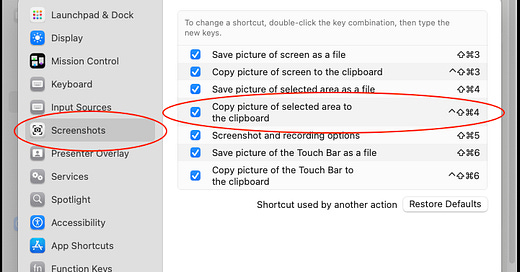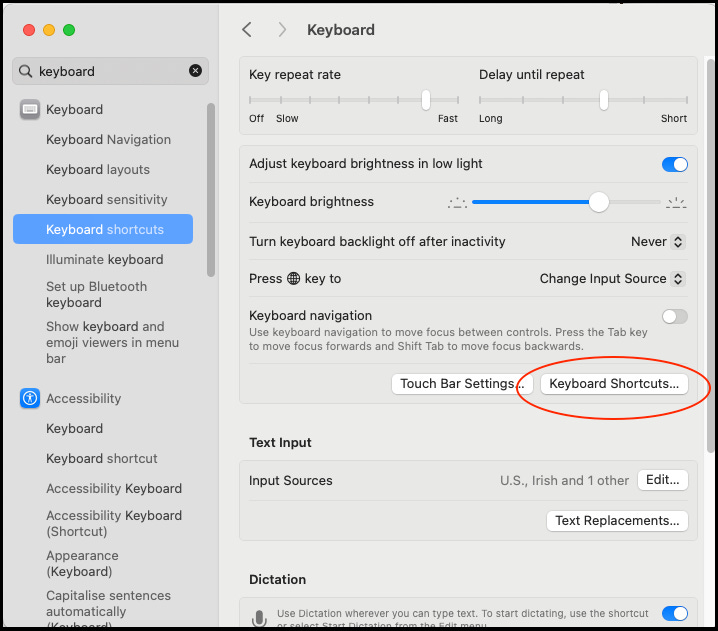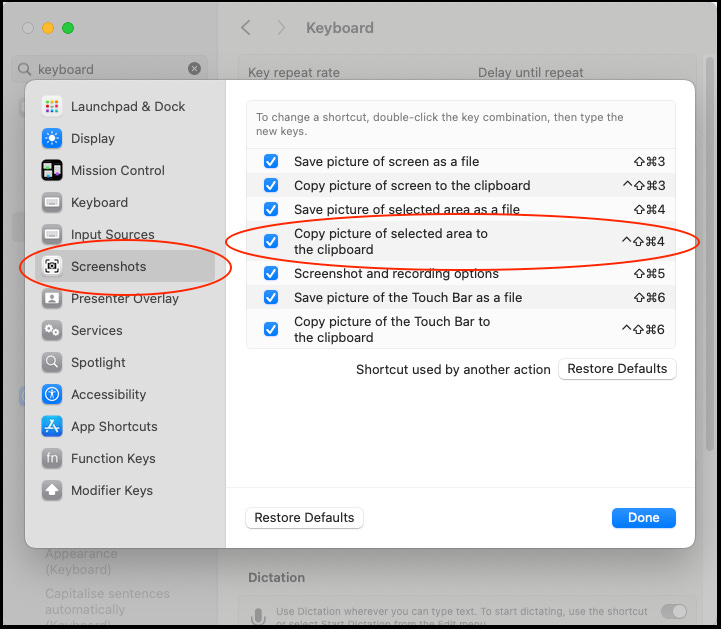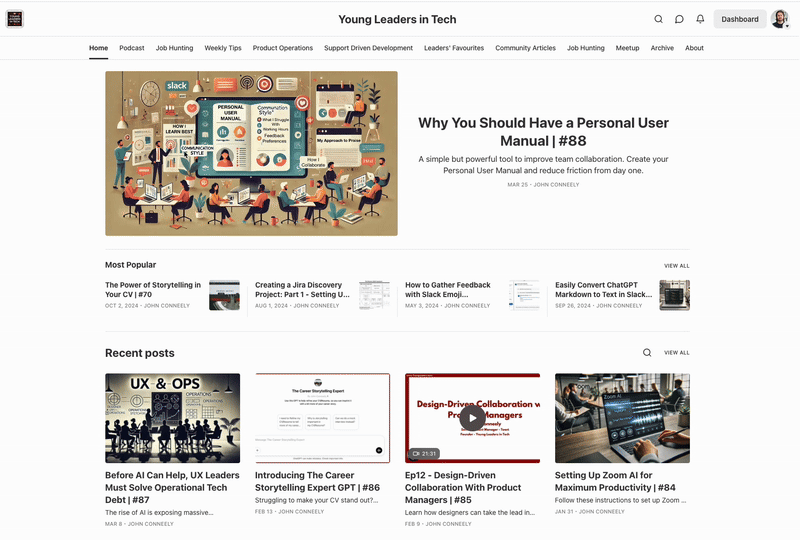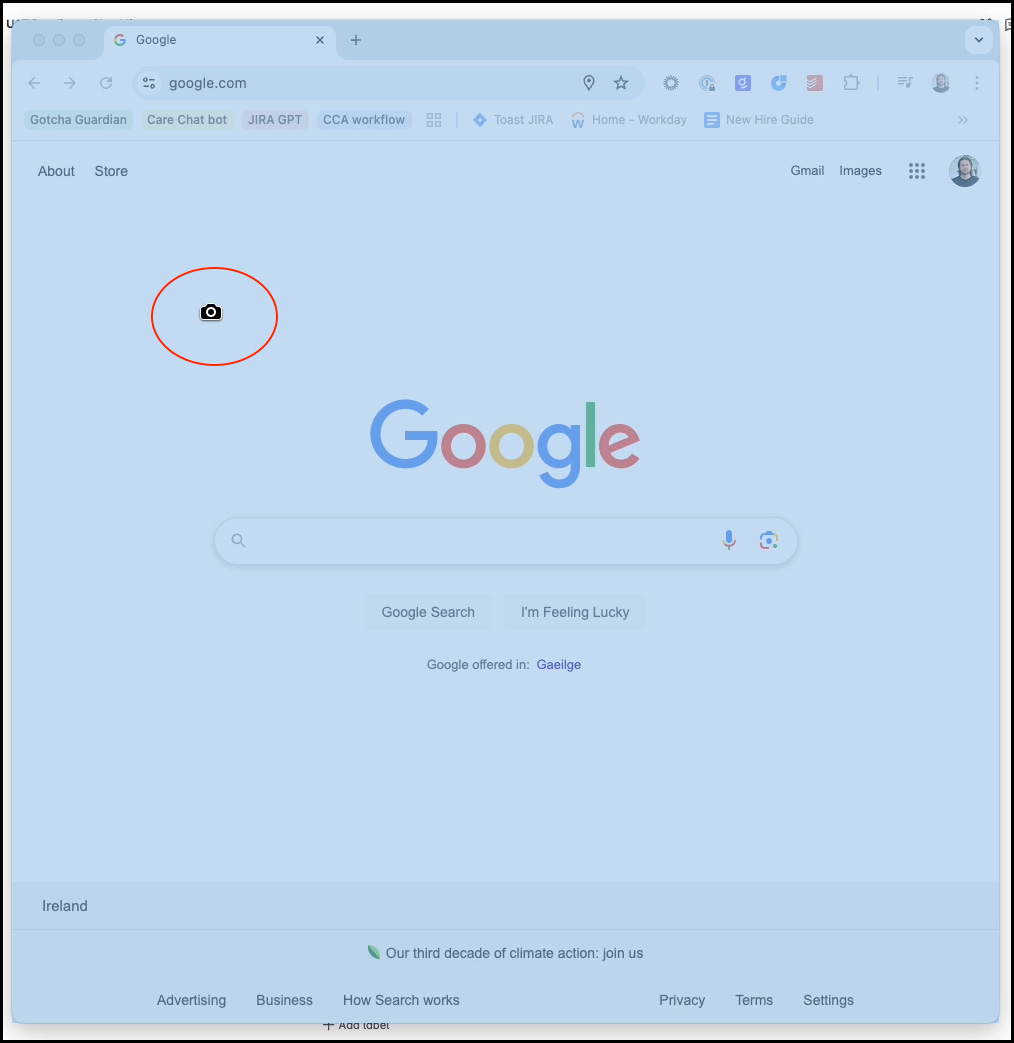Quick Mac Tip: Instantly Paste Snippets into AI Tools (or anywhere else) | #89
Speed up your processes on Mac - learn how to set a custom screenshot shortcut that lets you instantly snip and paste into tools like Slack, ChatGPT or Gemini.
Tired of screenshots saving to your desktop?
Want to just snip → paste into ChatGPT, Gemini, Slack, Confluence, Jira, or Miro?
Here’s a faster way:
Update your Mac’s screenshot hotkey:
Go to System Settings → Keyboard → Keyboard Shortcuts… → Screenshots
Look for “Copy picture of selected area to the clipboard”
Change the shortcut to something else (e.g., Cmd + Shift + C)
Hit Done
Now anytime you hit your shortcut:
Select the part of the screen you want
Just Cmd + V to paste it anywhere instantly
No files, no clutter, simple and fast.
Update: Bonus Tip
After using the keyboard shortcut and the crosshair is visible, tap the spacebar
The cursor changes from crosshair to a camera
As you hover the mouse over any window, it will become highlighted
Once the window you want to screenshot is highlighted, click the mouse button to capture that window
This avoids the need to actually create a selection rectangle