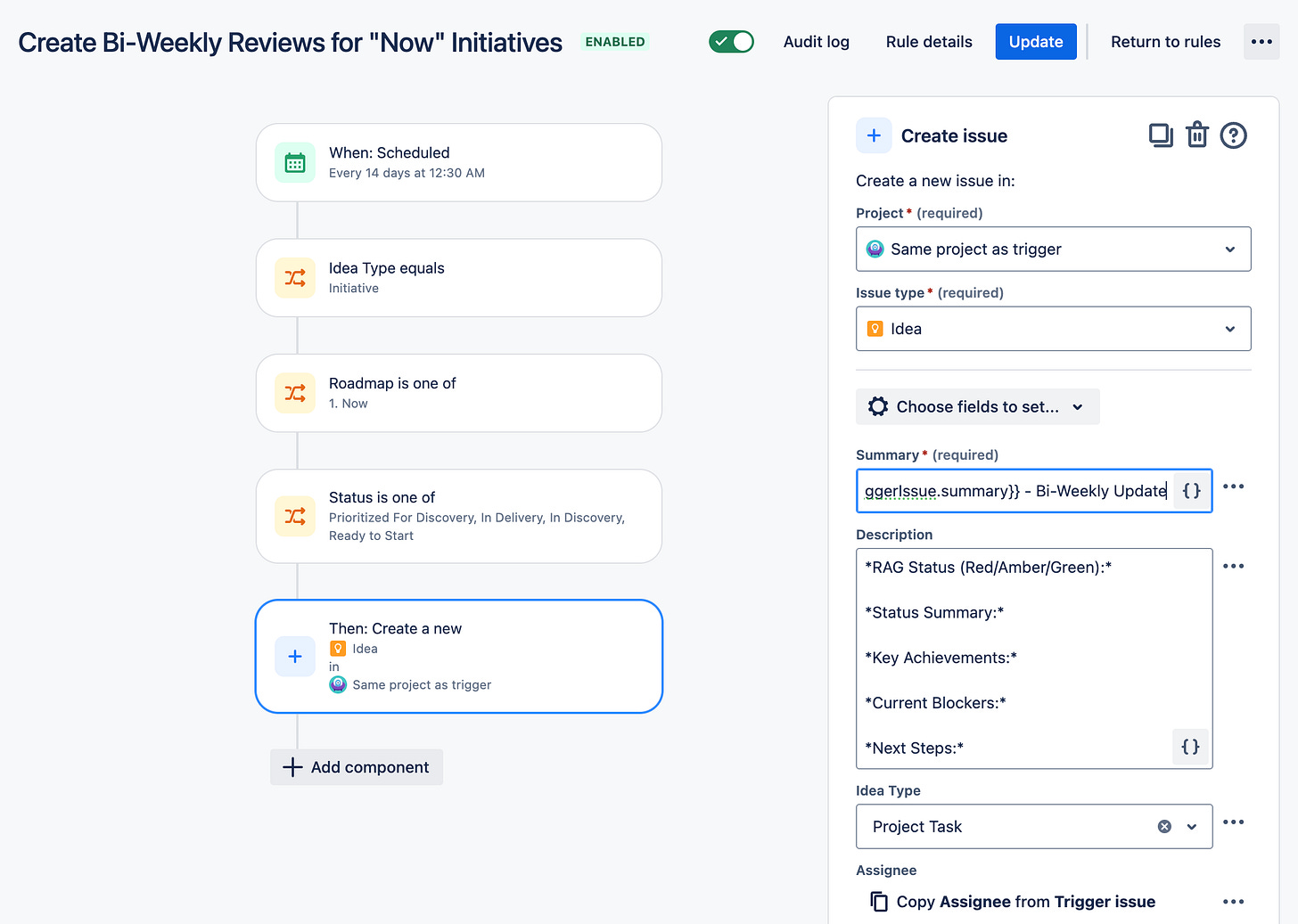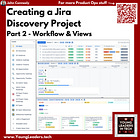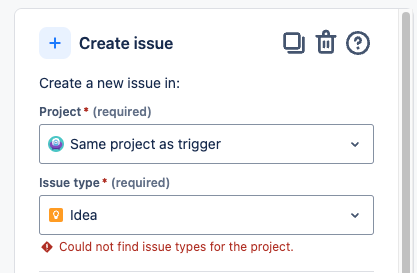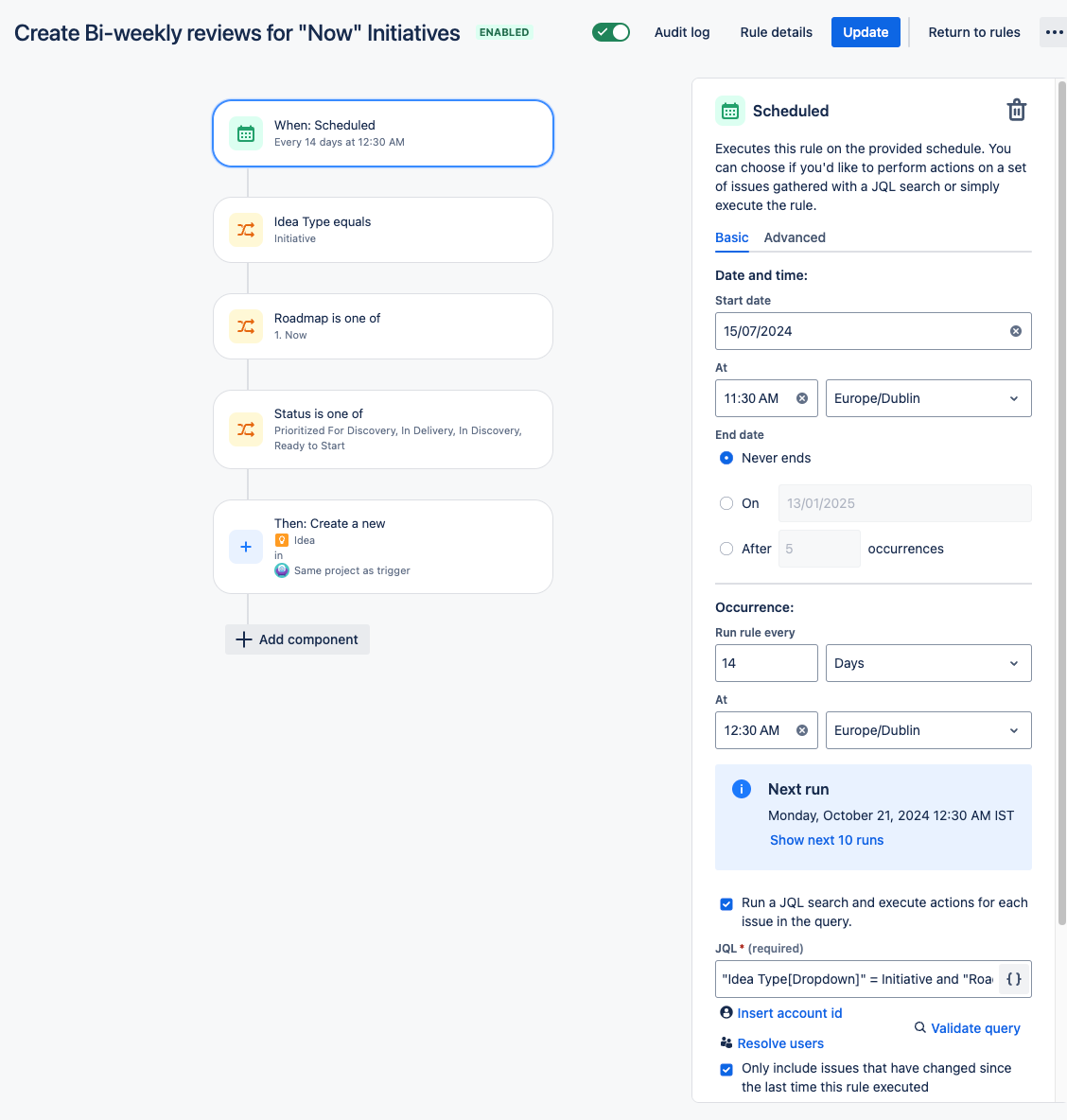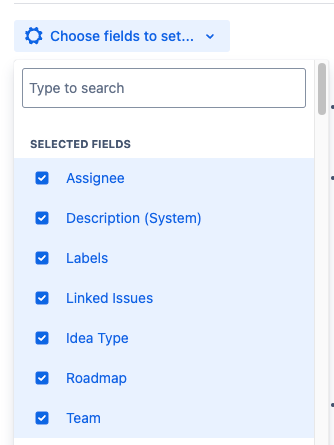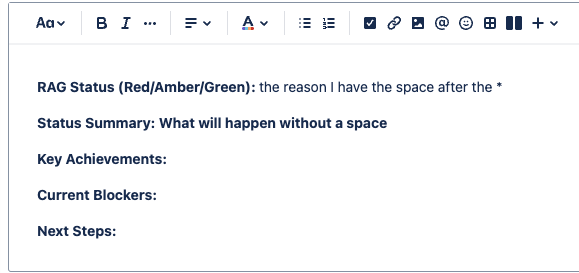Jira Discovery Part 3: Automating Bi-Weekly Project Reviews | #72
Follow the next guide in my Jira Discovery Series to learn how to automate the creation of business review tasks that are assigned to initiative owners, to help reduce some of your manual burden.
For anyone who has experience in managing projects, the idea of business reviews or project status reports - especially on a bi-weekly cadence - is very familiar.
These reviews are useful for tracking progress, identifying roadblocks, and keeping stakeholders informed. However, when juggling multiple initiatives at the same time, it can be challenging to stay on top of every update.
As is my ethos, this is where automation comes into play.
In this post, I’ll show how I automated the creation of the template project tasks for these bi-weekly reviews in Jira Product Discovery and tied them to the active initiatives on my roadmap.
By automating the creation of these reviews, you can help ensure timely reporting, assign the tasks to the right team members, and keep everything aligned with (my)your product discovery framework.
This approach will help you maintain consistency, accountability, and visibility across multiple initiatives.
As a precursor, I’ll assume you have at least read my previous two blogs, which dictate how the fields and views should be set up for Jira discovery. This is a good example of what I want my project task view to be used for, and is really helpful to keep everyone on top of their reporting.
If you haven’t read or followed my instructions, you’ll still be able to create this automation but you’ll have to use other fields in some sections. I’ll leave you to figure out those parts.
If you don’t want to figure out those parts yourself and would prefer to just follow me down my path of (Jira) Discovery for everything, here are the other two blogs:
As per usual, now that the pleasantries are out of the way, here is the guide.
One note I feel like I have to call out early on: If you are using the free version of Jira, this won’t work. I’ve tried all sorts of different settings around the issue types and triggers, but this just doesn’t work for me on my own free version. (JPD, if you are seeing this, please raise as a bug.)
I’ve made mentions to how I have done the config for this on my free version, but didn’t hit this issue until I actually went to test. Not an issue on paid version of Jira, which I’m sure most of ye are using with your corporate accounts.
Still, I like to test my blog instructions in the eyes of all users, so I felt the need to call this out.
Step 1: Setting Up Automation for Bi-Weekly Reviews
The first step is creating the automation rule to trigger a bi-weekly review task for each initiative in the “Now” phase of your roadmap. This ensures that every two weeks, a project task is generated for you to review your most active and prioritized initiatives.
Anything not mentioned below you should just set the same as the above screenshot
Start date/time: This should be morning time on the monday in the middle of your reporting period. I like this as it gives the person the whole rest of the week to populate the template. If you choose to change this, you’ll have to edit the summary text mentioned later, as it does a Plus/minus days to create the ticket title.
Start time should be before your occurrence time if you want it to run the next monday it is scheduled, or else it will skip a weekOccurrence: Scheduled every 14 days (2 weeks)
JQL - "Idea Type[Dropdown]" = Initiative and "Roadmap[Dropdown]" = "1. Now"
Idea Type = Initiative: We only want the review tasks to be created for initiatives (not smaller tasks or ideas). This is the part I mention before RE opportunities/initiatives.
I see initiatives as things that need to be reported on. This is probably the main reason I don’t just stick with boulders or XL opportunities as the trigger here.Roadmap = Now: The filter ensures that we only review initiatives currently in the active 'Now' stage of the roadmap, focusing on what's top priority. Again, you could use a status field here. Up to you.
“Only include issues that have changed” - I think this is fine to leave ticked. I figure any initiative that gets a linked ticket created by this automation will be changed, and if it doesn’t have a linked ticket, then it means the status or something else would have been changed to make the automation kick in, so we should be all good there too.
Step 2: IF Conditions
You’ll need 3 IF conditions to be met for the idea to be created, and they are straightforward. These are each Issue fields conditions, and are each shown below.
Idea type equals Initiative
Roadmap is one of Now
Status is one of (see screenshot)
Step 3: Creating the idea (project task idea type)
Again, anything not mentioned below can just be copied exactly as the screenshot above
This is a Create issue → Action type component in the automation
Project and Issue type: When choosing the project and issue type, as seen in the above screenshot Same project as trigger and Idea work fine on my corporate version of JPD, but I need to choose the actual Project and Same issue type as trigger on my free version of JPD/Jira like shown below.
Choose fields to set: Set the below fields as per my screenshot above.
One thing to call out here, is that your initiatives should each get their own labels.
INITIATIVE_TITLE etc.
I carry these through to Jira epics and initiatives, as it makes for nice reporting and searching.
At some point in the future I’m sure we’ll be able to easily use LLMs with our Jira/JPD tickets too and link them all together, so doing this will make that easier to set up when that time comes.
Summary: {{now.minusWeeks(1).format("dd/MM")}} - {{now.plusWeeks(1).format("dd/MM")}} | {{triggerIssue.summary}} - Bi-Weekly Update
Copying that summary exactly gives you the above. As mentioned earlier, this is a simple minus/plus week system, so if you change the Occurrence date, you’ll need to figure out the days formatting to do it your way.
Apologies also to US folk, days come first here - I’m assuming you can just swap these around in the format, but I haven’t tested it.
Description: It is actually important that you copy the exact text format below. Of course, you may change headers or add your own text, but I have left spaces after the * for a reason. If you remove the spaces, you’ll have to un-bold the cursor every time you try to edit the text and add your review. I hate having to do this.
This is an extremely minor thing for me to call out, but I’m all about mini-efficiency tweaks, and this is one that bugs me when I’m typing that I like having done the right way.
*RAG Status (Red/Amber/Green):*
*Status Summary:*
*Key Achievements:*
*Current Blockers:*
*Next Steps:*
Everything else should be copied from my screenshot above, most of which will be a copy from trigger issue.
You just need to hit the 3 dots, click COPY and then click current issue and change it to trigger issue.
Linked Issues is “reviews” trigger issue. Note: This may not be available on the free plan - I don’t see it on my personal one, but it is there on my corporate one.
Maybe choose “Is Idea for” or something that you may not normally use, so the link type is unique when looking at review tickets.
And that’s it!
The unfortunate part is that you need to wait until this runs to actually test it. Which is annoying, but if you copy my instructions you shouldn’t need to test much.
Here’s what you will end up with on your project task view, the blurred text being the initiative summaries
(JPD Team, if you are reading this, please sort the linked tickets alphabetically or on date created. It would make me happy)
Testing
If you do want to test this automation to make sure its working, you can have the start time as some time today before now, and then just free type the time in Occurrence At to be one minute away. Your Next run should show today’s date to make sure you are testing it correctly.
Once the time has hit when you set it for, you can head into Audit log to see what’s happening.
If you see this, it means you have to edit one of the issues that are being reported on. (or turn off the checkbox I mentioned earlier in the first step while testing)
If you encounter this issue below, this is the one I called out earlier. I think its a bug with the free plan or something to do with issue types/linked tickets.
To Conclude
Setting up automated bi-weekly reviews in Jira Discovery is a simple but very useful step to maintain project momentum and accountability.
By connecting these tasks to your product roadmap and assigning them to the right team members, you can ensure continuous progress on your key initiatives. At the worst, you’ll take a bit of thinking work off the person who already has too much on their plate.
This automation is not just a time-saver but also an essential automation in a world where managing multiple projects requires foresight, agility and without this, a good memory to remember everything that needs to be done. Incorporating it into your team’s project will ensure that all initiatives get the attention they deserve without overwhelming your day-to-day operations.
For More Tips
I have some other Product Operations content here if you found this useful.
For my past tips check out my past posts on Substack or check out the hashtag #JohnsTipOfTheWeek on LinkedIn.
I’d love if you subscribed! I’m trying to build a bit of a following to try and help folks in the industry and make their jobs a little bit easier.