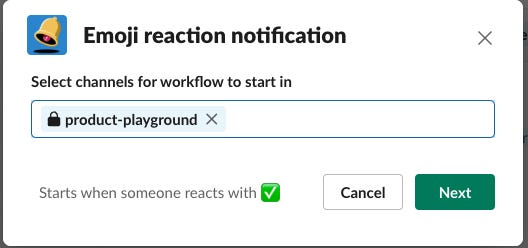How to Gather Feedback with Slack Emoji Automations | #46
Streamline workflows with Slack emoji automations - Trigger forms for standups, feedback, bookings, and more - enhancing efficiency and interaction.
I’m using (and going to use more) slack automations for a lot of my day to day work, as I find them to be quite powerful for certain tasks.
One specific task I recently needed automations for was gathering the daily TIE metrics (explained on my last tip here). I didn’t want a button that users had to click on slack, as that tends to be only one user per button click.
Luckily, slack automations allow you to kick an automation off with an emoji reaction on a slack message.
With that reaction, you can send them a form to fill out, and respond to the slack message they reacted to with their results.
Super useful if you want a quick reach/impact score for an opportunity you have sent via slack to someone.
Here’s a recording of it in action
What else might I use this for?
Gathering async standup information on a daily automated message
Doing refinement on tickets that folks post to the
Incident managers responding to slack alerts with zoom links or ticket tracking information
Health and wellbeing check-ins
Event RSVPs: need to find out who’s coming to the weekly lunch and what their food preferences are? This is a nice way to do that
Here’s how you can set it up..
Firstly here are the two emoji’s you’ll need to add to your list of emojis in slack if you want to follow my process. These can be added to slack using the Add emoji button anywhere where you can react with an emoji.
Emoji #1 - The one for telling people how to pop out the automation screen
Emoji #2 - The one for the automation itself - TIE Score. You’ll replace this with your own emoji for your own needs.
Then, go to the automation section
Hit the create workflow on the top right (note: you need enterprise slack for this)
Use the Emoji reaction notification template
Select the channels you want to enable it for. I would suggest creating a playground slack channel, so you can test stuff without any impact on real channels.
Edit the emoji that you want to kick of the automations in the top section
The two different steps I used in this were in Messages and Forms.
Here is my whole flow. You can see I’ve added the emojis into the messages going to the users, but you can add your own message. I added the instructions to use the pop out, as that can be useful if you have a bunch of form fields to fill out, and the person needs the context from the message they reacted to.
I would advise using the emoji (or a different team logo) for the workflow too - you can change that by hitting the stock logo where you edit the description.
Step 1
Step 2
Step 3
Finishing up
Hit the 3 dots in the top right, go to settings and consider if the sharing/visibility settings need to be changed.
You might consider opening it up to everyone in your org, or workflow managers only. The workflow still won’t work without enabling it on the channel in the top step listed above, so opening it up to everyone after you are happy with it doesn’t seem like a problem to me - but I could be wrong!
If you know of any improvements that I can make to this flow or Ideas on how this could be used, let me know in the message in the chat, or comments on this page.
I have some other Product Operations content here if you found this useful.
For my past tips check out my past posts on Substack or check out the hashtag #JohnsTipOfTheWeek on LinkedIn.